How can I add a GIF-animation in PowerPoint?
A GIF is the ideal way to spice up your boring monotonous PowerPoint. While videos are usually heavy files and photos are static pictures that do not capture the interest of your audience, GIFS are your way to go! Follow this step-by-step plan below to add a GIF in your next presentation.
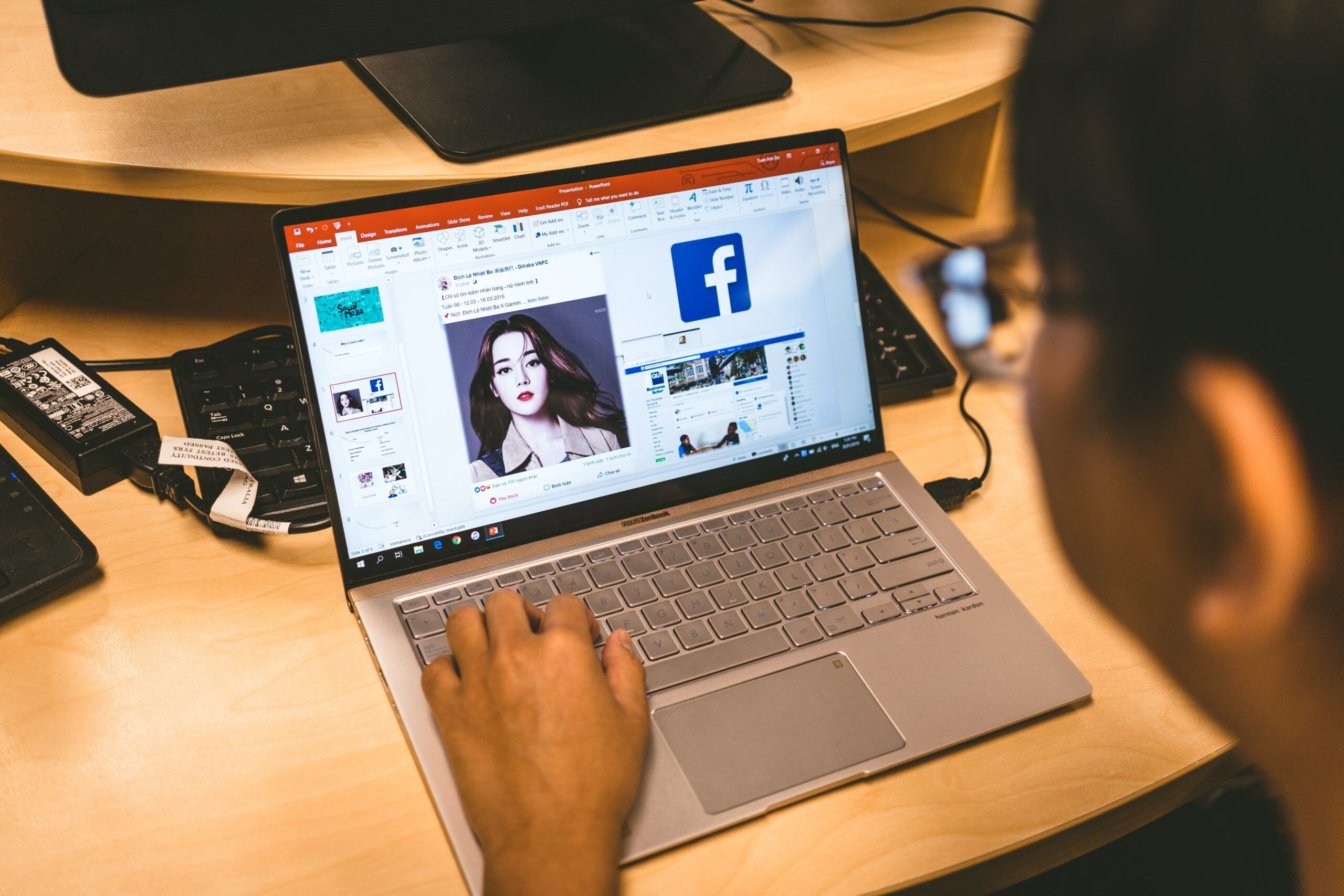
Step 1: Save a GIF
In order to add a GIF file to your PowerPoint it needs to be saved on your computer. You can download GIFs on websites like giphy.com. Download your desired GIF and save it somewhere on your computer where it can be easily found.
Step 2: Add GIF file in PowerPoint
In the top bar in PowerPoint choose for the tab ‘add’ and then click the ‘images’ button. Scroll through the ‘add images’ to the location of your saved GIF. Select the GIF file you want to add to PowerPoint and click on ‘add’ or ‘open’.
When you will click on ‘start slideshow’ the GIF animation will automatically be played.
It is more time consuming when you first need to search for a funny GIF and then needing to download it on your computer before you can add it in your slideshow. This process will be a lot easier and faster when using the presentation tool Sendsteps. You can use the Sendsteps database to add GIFs to your presentation. In this way you don’t need to download GIFs from external websites, but everything is gathered on one website to make a beautiful slideshow. Still attached to PowerPoint? No worries, Sendsteps is fully integrated into PowerPoint.
Robert Daverschot
Robert is a professional moderator, presenter and speaker coach. Robert has years of experience at home and abroad and works for a broad range of industries. He has interviewed ministers, captains of industry and even His Holiness the Dalai Lama. In his dealings with the audience, he always uses Sendsteps. With it, an audience is able to voice their opinions, whereby attendees can cast votes or send in comments to speakers and panels on stage. As such, events turn into lively dialogues with everyone being able to speak up!

